|

 Adobe
ImageReady beta 04/22/98 Adobe
ImageReady beta 04/22/98
A
new image editing tool specifically designed for
web developers.
First
impression: Looks
good
I
have a confession to make. I still use Photoshop
3.0 to do most of my graphic editing. It's not that
I can't afford to upgrade; I actually have a copy
of Photoshop 4.0 sitting on my hard drive. It's
just that, well, Photoshop 4.0 went and changed a
lot of interface functions so that when I first
started playing with it I got confused and
frustrated. Photoshop 3.0 wasn't broken, so why fix
it? Besides, few of the neat new features of
Photoshop 3.0 seemed worth the effort.
Your
mileage may very; I mainly use Photoshop to create
web graphics and touch up screen resolution files
for CD-ROM projects. I use the program probably
every day, but one of the machines I run it on is a
Macintosh 6100 with only 24 MB of memory.
So
what does this have to do with ImageReady? Well
incase you missed it, the first two paragraphs were
another method of establishing the
following:
- I use
Photoshop
- I use it
mainly for web graphics
- I don't
change programs lightly
And
now Adobe has gone and rolled out an application
called ImageReady which is intended for web
developers.
The
program is due later this year at a much lower
price point than Photoshop: $299. As with most
software release these days, there's even a beta
version available at Adobe's
web site. So I surfed
on over and downloaded the Macintosh version to
give it a try.
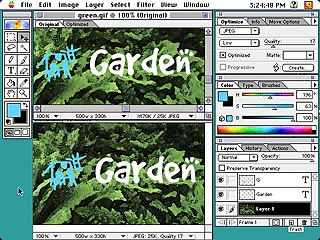
ImageReady
lets you see before and after views of the
image.
The
first thing you'll notice about ImageReady is that
it is very similar to Photoshop in interface
design. There's lots of palettes and tear-off
windows. The image window itself contains tabs for
Original and Optimized. The Optimized window shows
the image as it will appear after being compressed.
Using the Optimize palette, you can choose
different compression schemes and compressor
settings to see what your file will look like when
saved. This, alone, is a worthwhile addition. In
Photoshop, when you save a file using different
JPEG settings you won't see what the file actually
looks like unless you open the file again after
saving it.
Other
features that will appeal are menu options to show
the graphics using the browser palette dither (so
you can see how the browser will display the image
on an 8-bit monitor) and Gamma preview for the
"other" platform (whether it's Macintosh or
PC.)
ImageReady
also includes support for gif animations. A
separate window shows thumbnails of the individual
frames that make up the animation.
The
History window shows all the steps applied to an
image, and you can click on a step to jump back to
it. You can also create "Droplets" a collection of
Actions which can be automatically applied to
images. The droplets are saved as separate
documents, and you then simply drag and drop the
file you want to edit onto that document.
ImageReady is launched and then performs the
necessary actions.
A
lot of tools and functions from Photoshop are
included; there's even a collection of filters. But
Photoshop users will notice several tools missing,
most notably the Rubber Stamp, Smudge and Dodge and
Burn tools. Personally, I'll miss the Rubber Stamp
and Smudge tool because I use them a lot to edit
things out of photographs. Also missing is the
Levels adjustment, though there is Brightness and
Contrast and automatic contrast and color
adjustment functions. You may have to hang onto the
copy of Photoshop if you have to edit your files
before preparing them for the web.
Conclusion
ImageReady looks good. The optimization preview,
animation support and droplets are particularly
appealing. I've spent a few hours with the program,
but I still find myself launching Photoshop out of
habit. I'll have to wait and see whether ImageReady
can cure me of that habit.
|